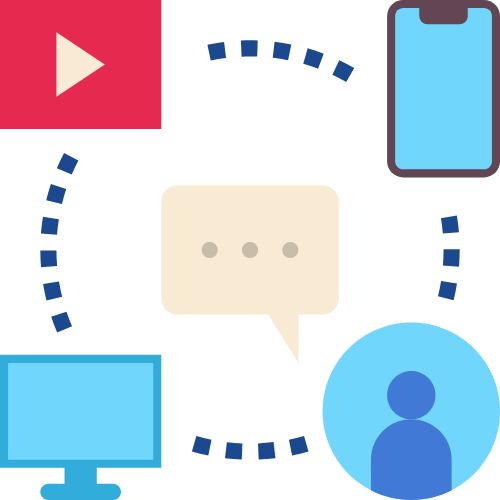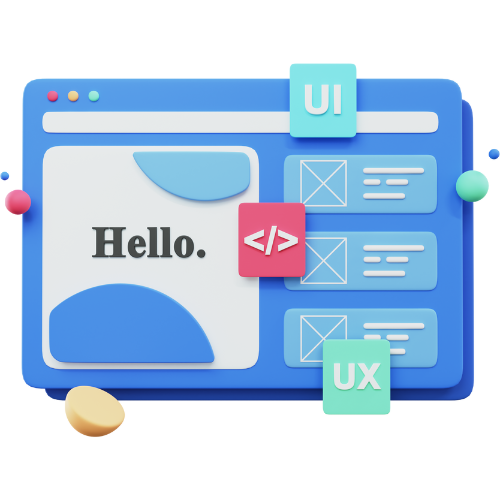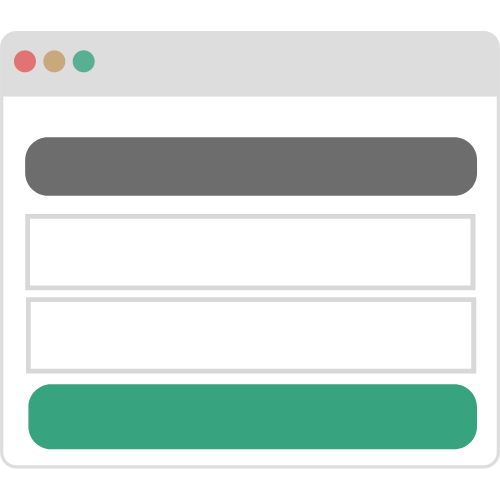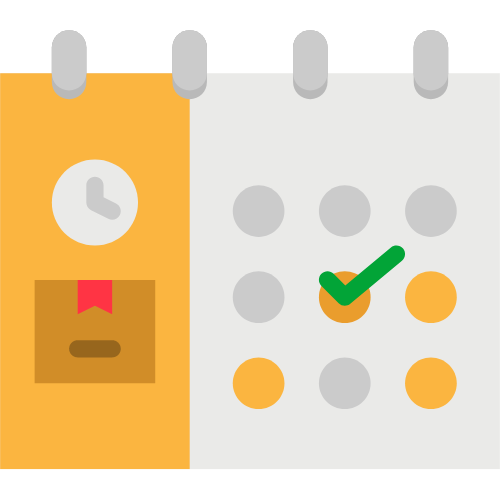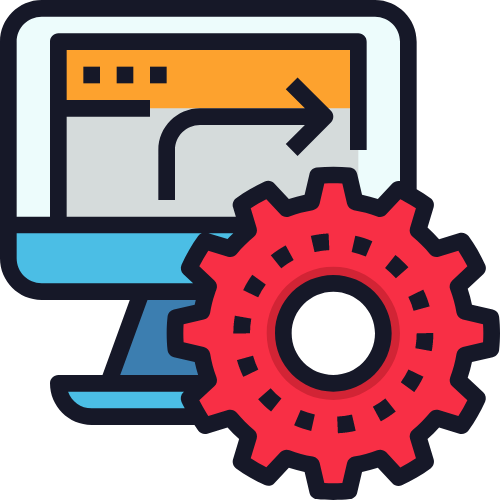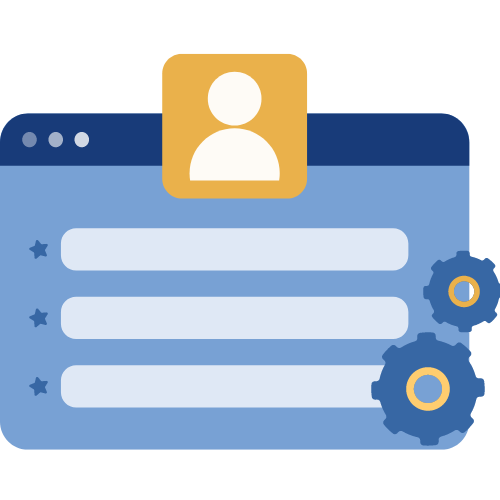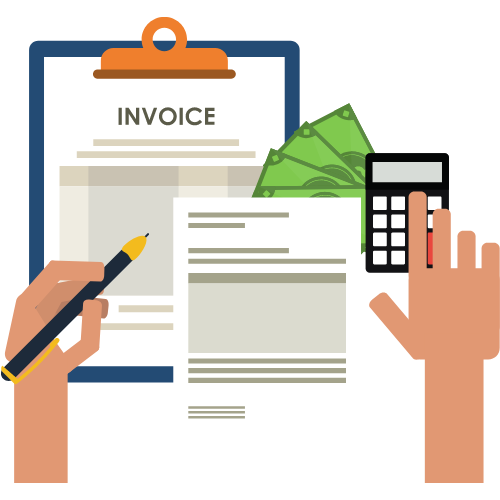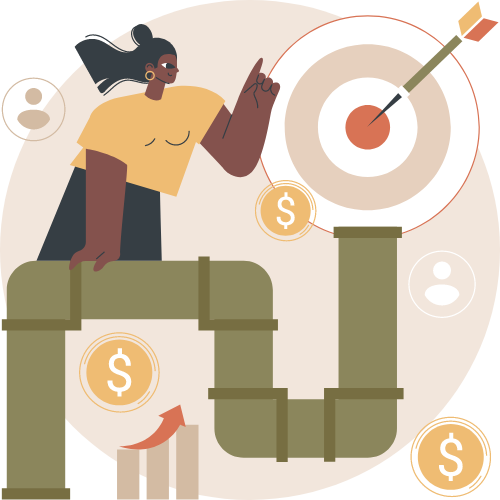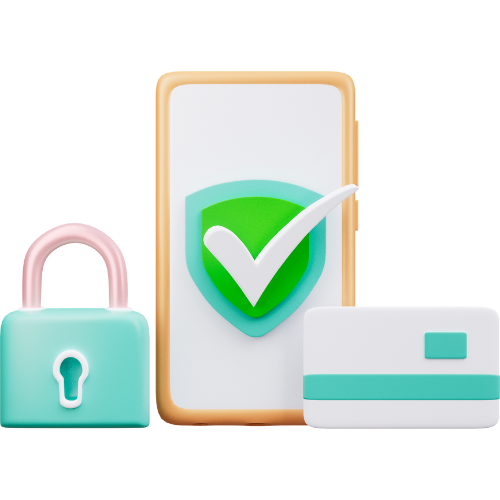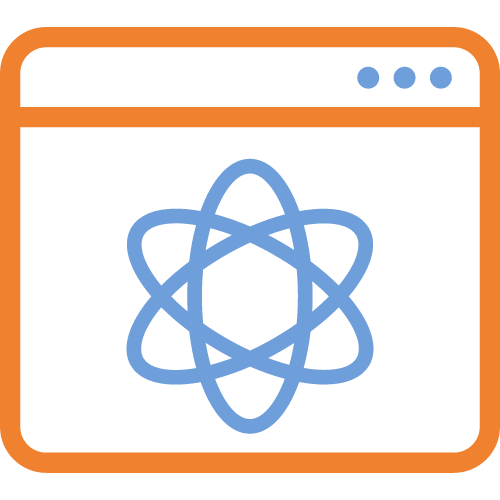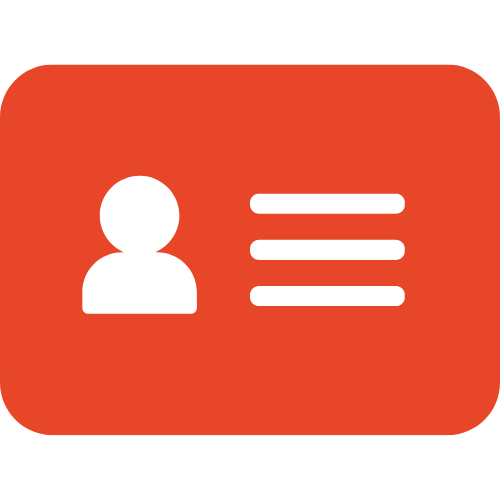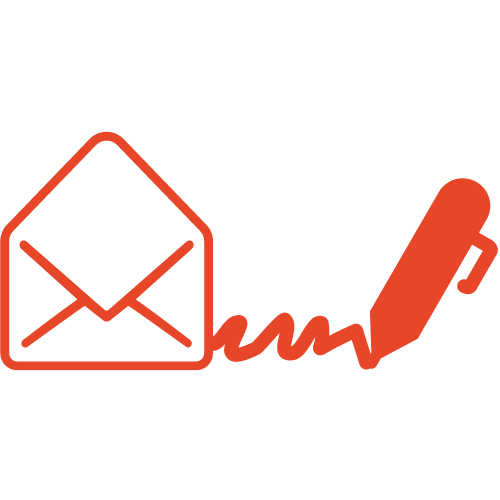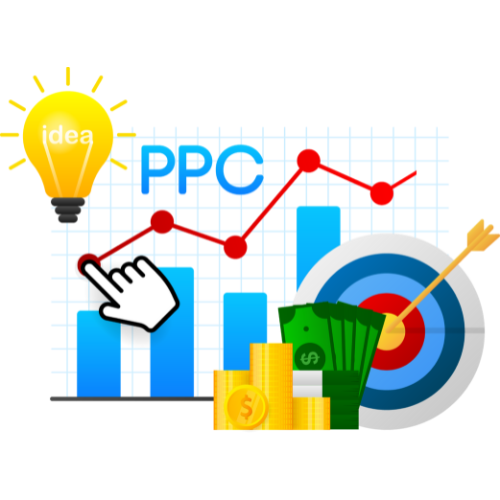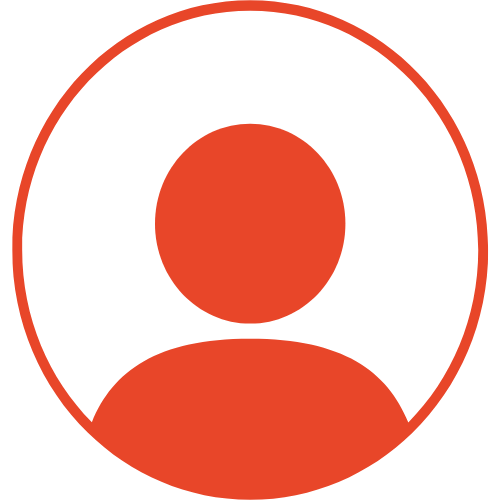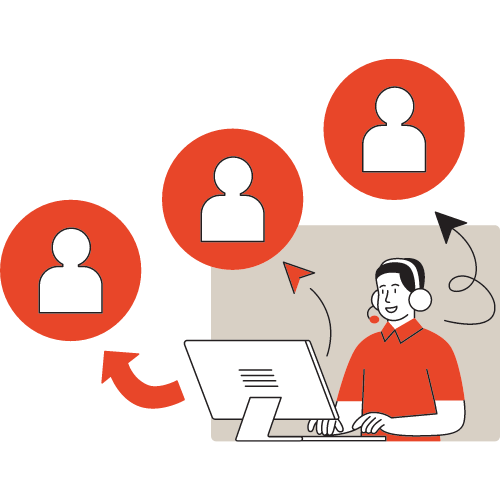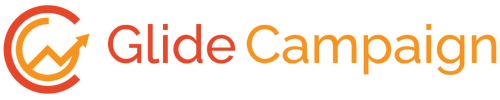How to Add a Billing Invoice? #
First, you have to click on the Payment tab from the left side, Click on the Invoices from your top address bar and then click on Add Invoice.

2. Click on to Add product button and select your existing invoice here.

3. When a new window appears, First you need to select particular contact which belongs to this invoice, then click on an add product button and select your specific invoice. You can also have an option while creating to delete or edit something in the Invoice and also at the end of the screen you will see the grand total of the invoice. When you edit these all steps and then click to save button your process is complete.

4. Here is your Invoice, You have the option to download it or send it as an email to your contact.