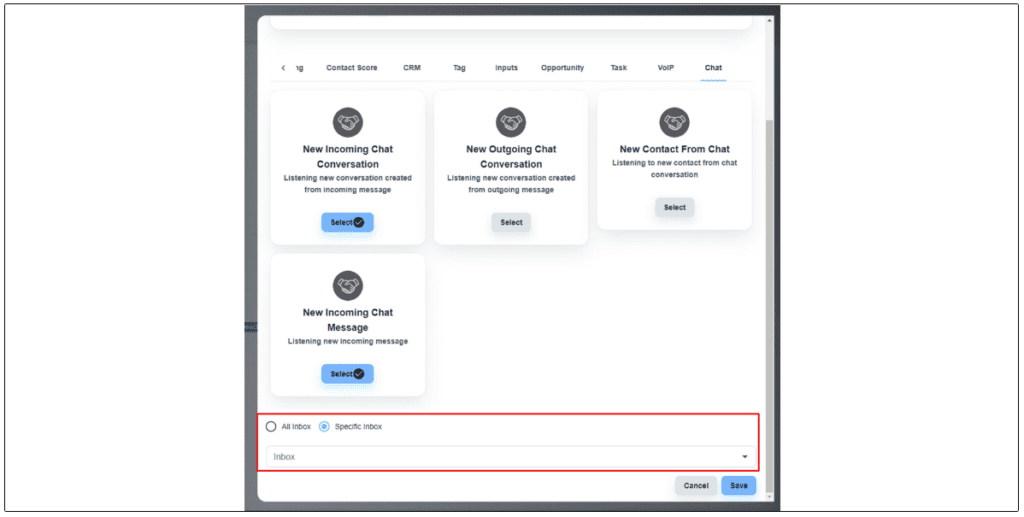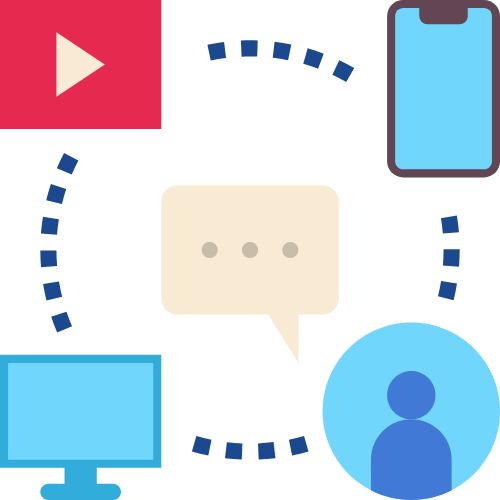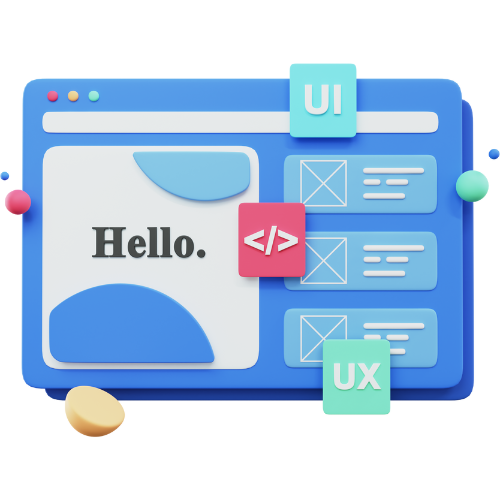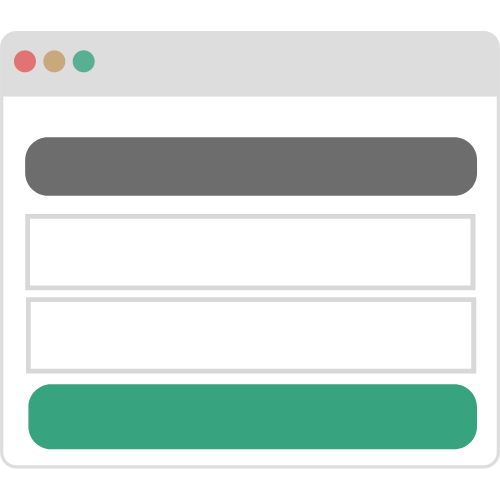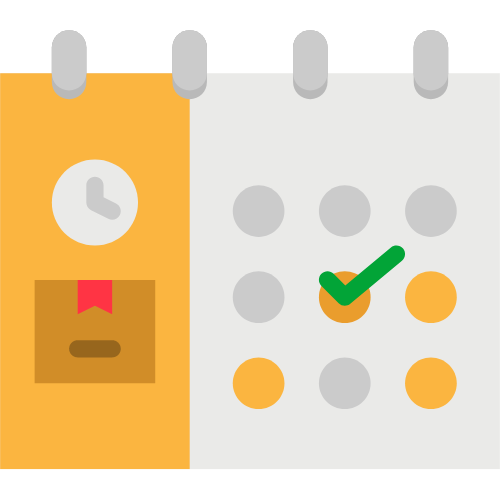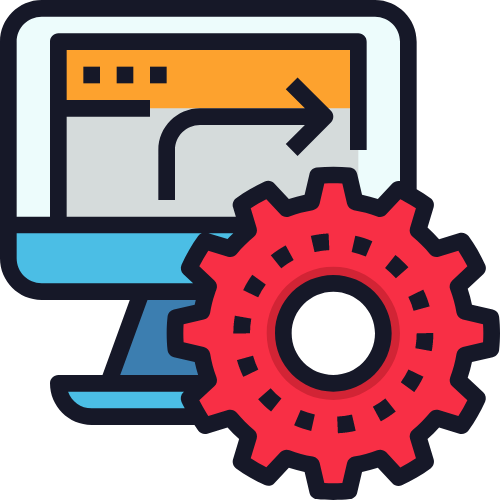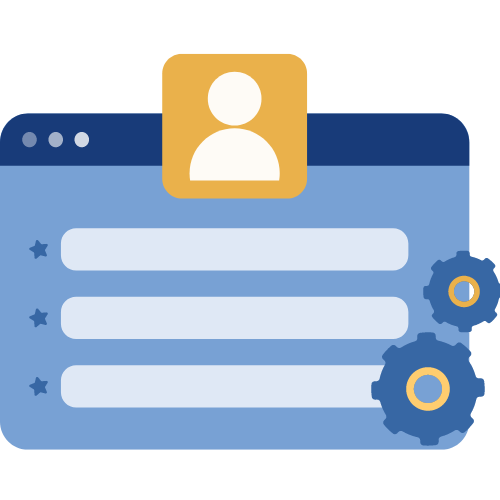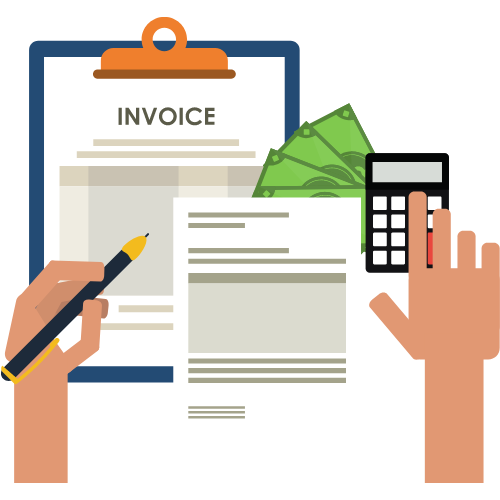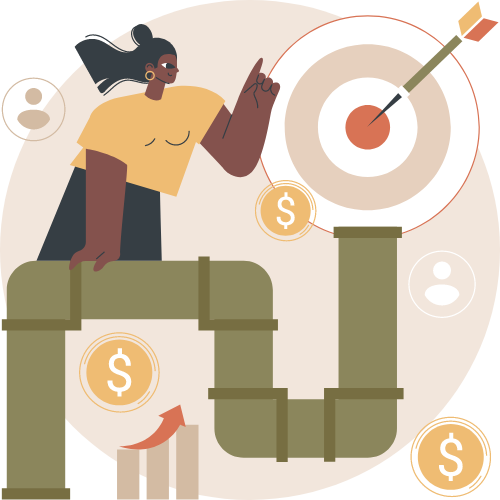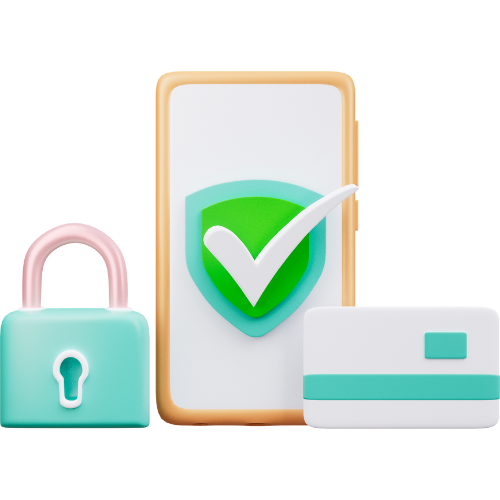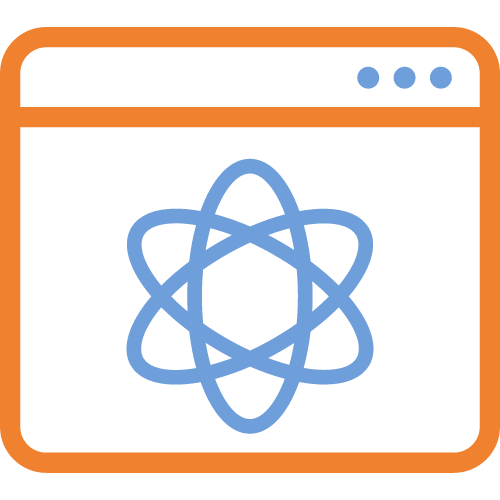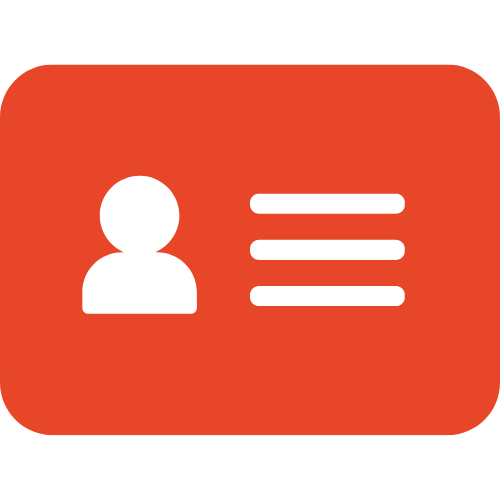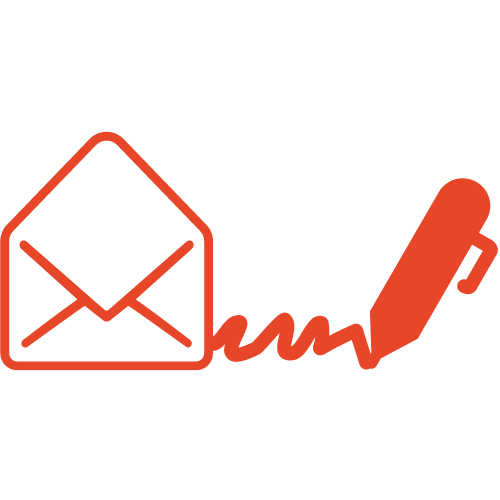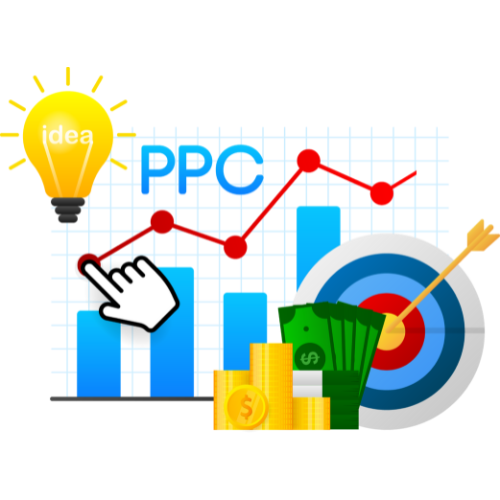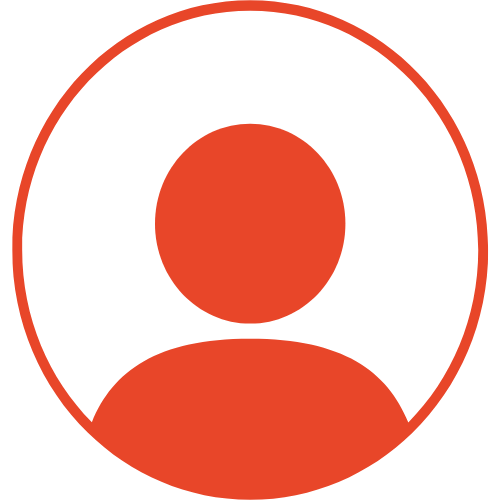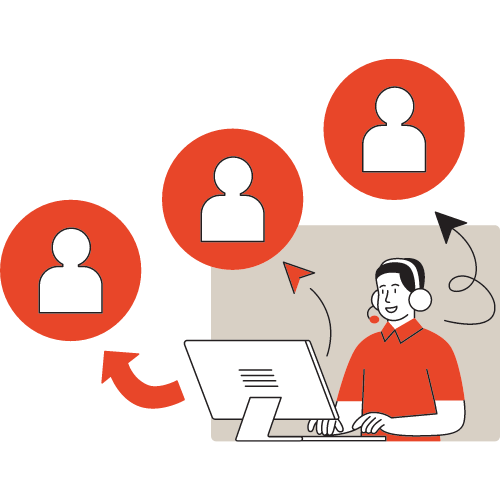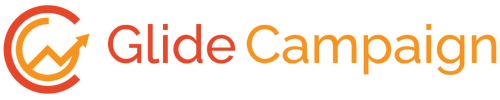Steps to trigger a flow for incoming messages #
Create a contact flow #
Open the flow #
Please, navigate to the ‘Flows’ on the left side menu bar and open your flow in the flow editor
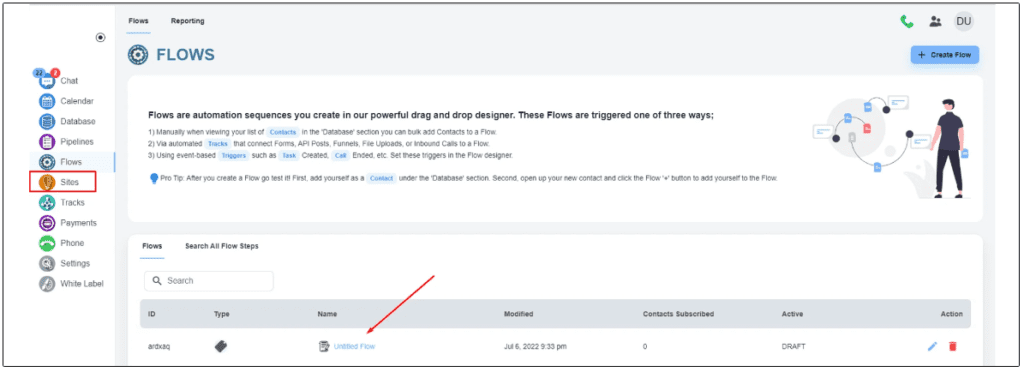
Change the trigger #
On the right side of the screen, you will have the hamburger icon to change the settings of the flow. Please, click on it. You will have the option to remove/add a trigger

We have many options to set as triggers.
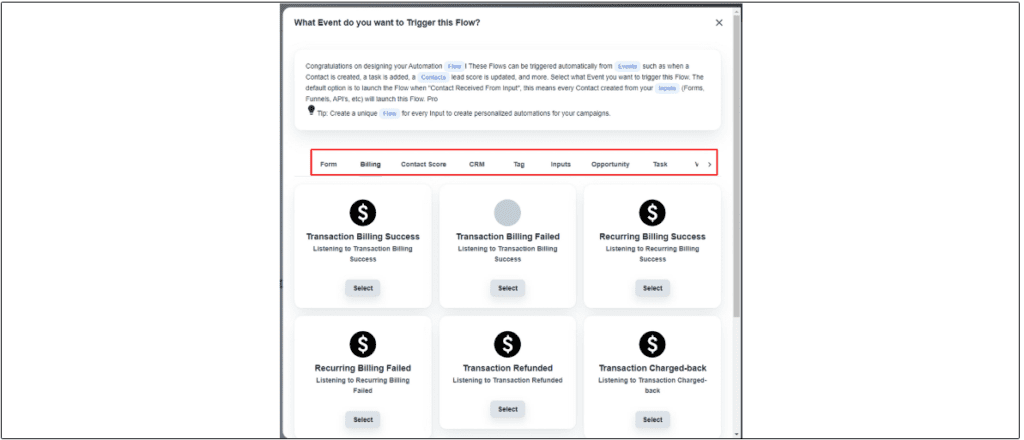
Set the appropriate trigger #
Under the chat option, we have a few triggers
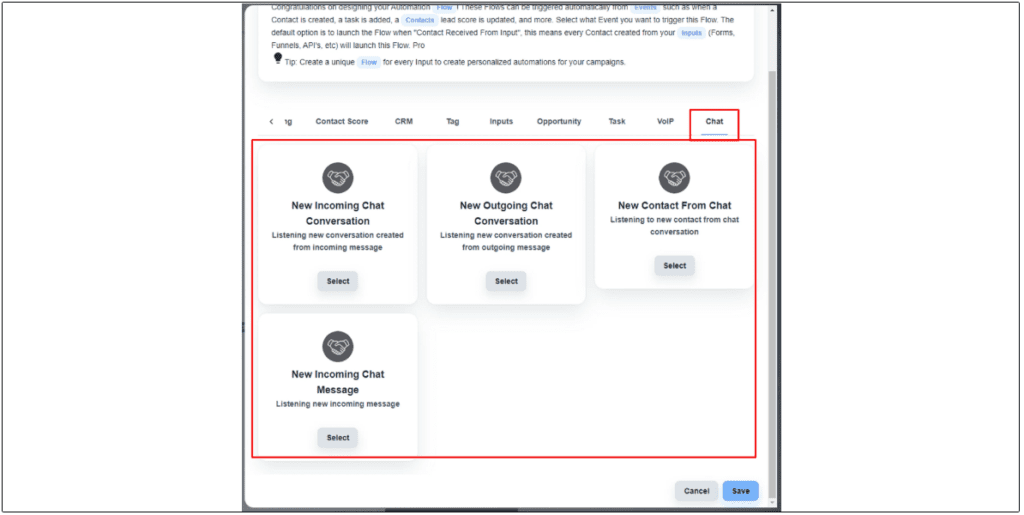
1. New Incoming Chat Conversation – It works when an end user starts a new chat conversation. It doesn’t work when an end user sends a new message to an existing chat conversation.
2. New Outgoing Chat Conversation – It works, when you send an outgoing message.
3. New Contact From Chat – The system automatically creates a contact when it receives a message from a new client. This trigger only works for this type of new incoming message.
4. New Incoming Chat Message – It works for all the incoming new messages. It doesn’t consider whether the end user started a new conversation or not.
Select an inbox #
After selecting a trigger, you can also choose a specific inbox for the flow