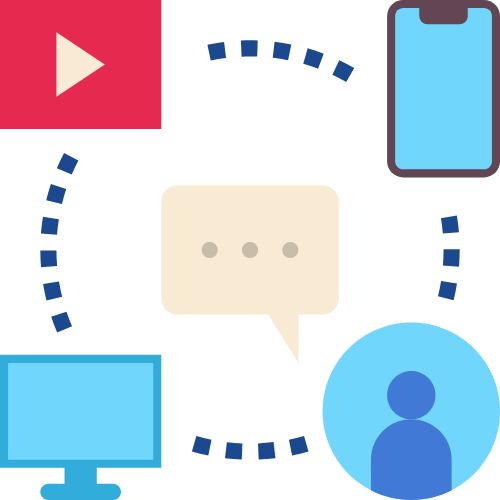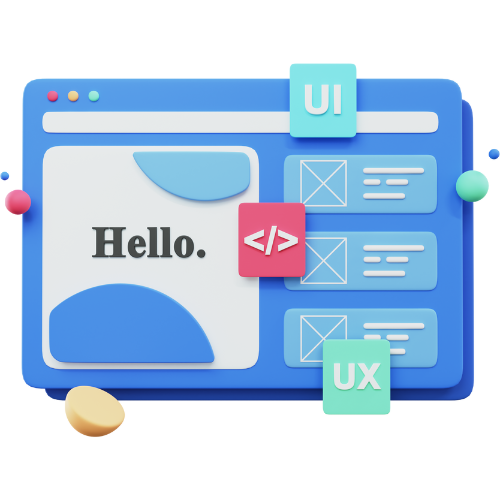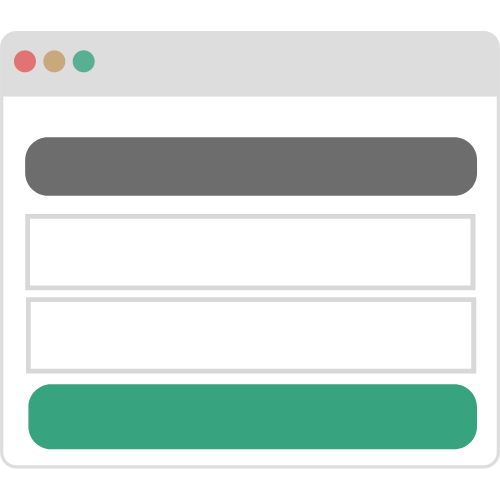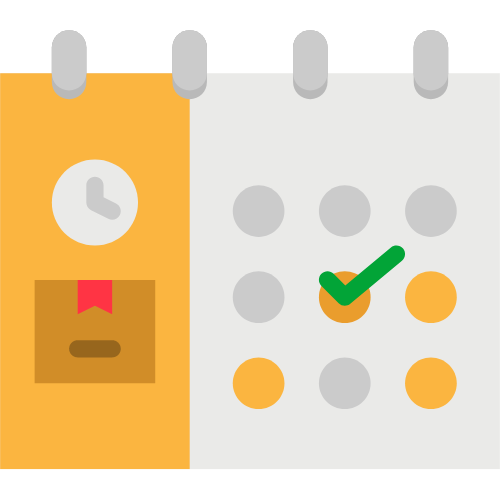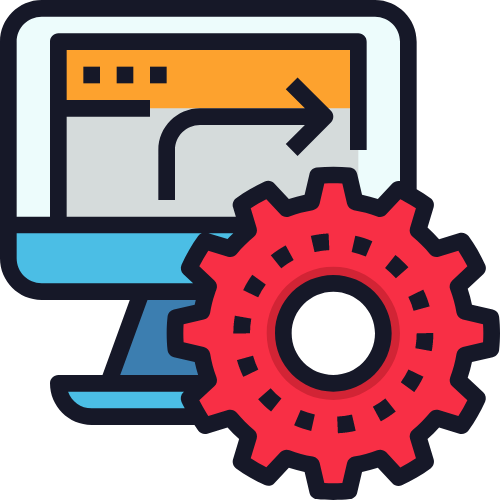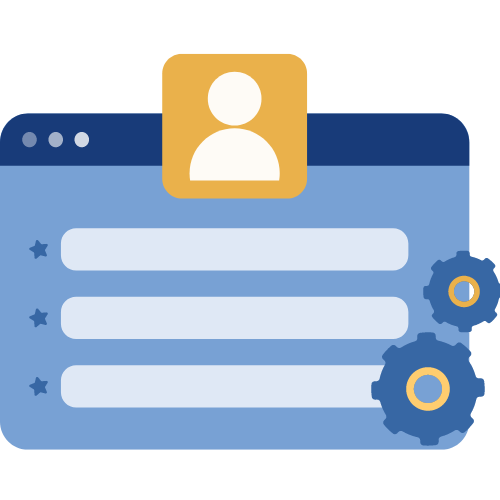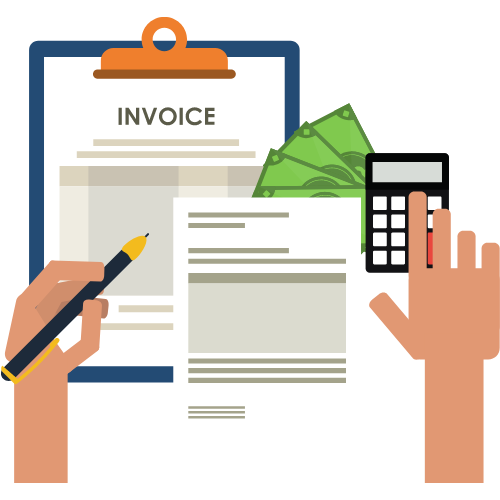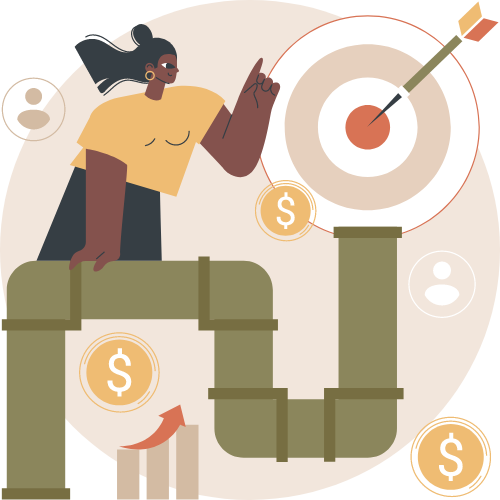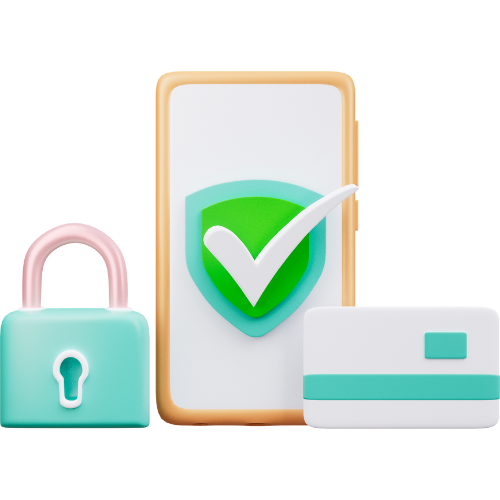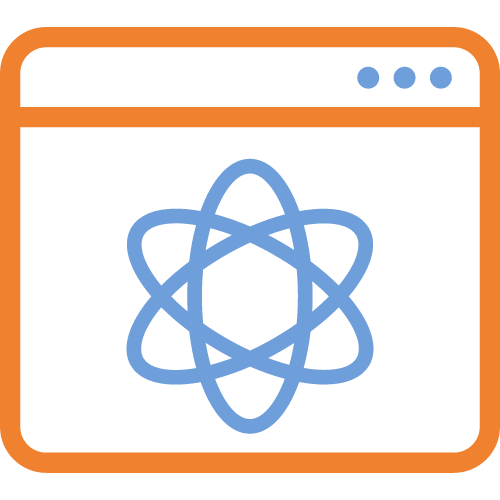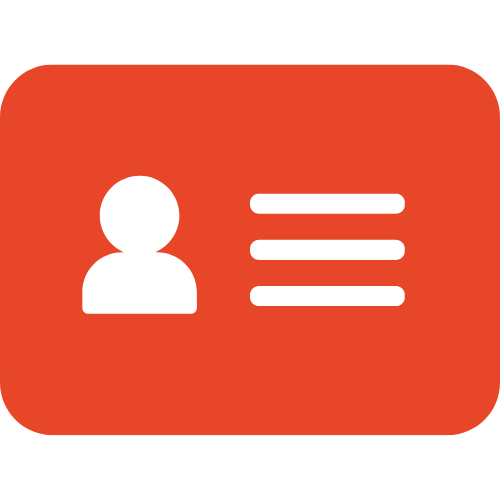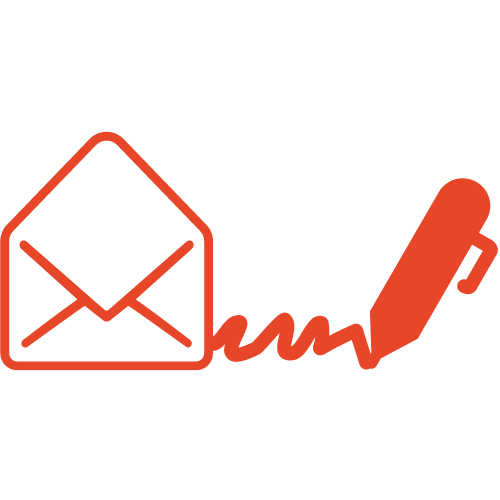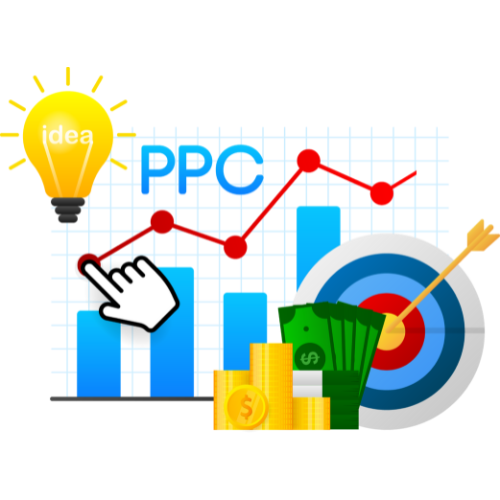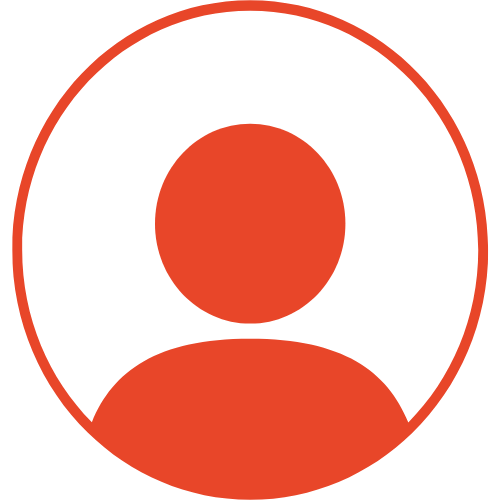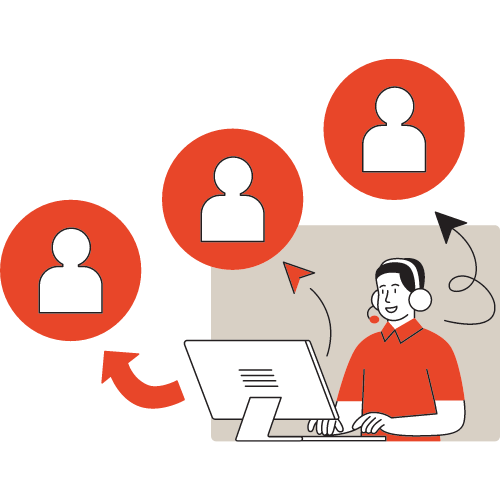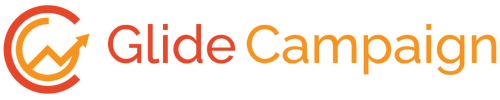Steps to connect the domain with System #
Open the domain panel #
Navigate to the domain panel by clicking the “Sites” on the left side menu. Then when you have that page open you will see a link to “Connected Domains” on the top of your page, please click that.

Now, click on the ‘Add Domain’ button to add your domain to System

Select domain type #
The system will allow you to add a free domain or custom domain. For our case, we will select the second option, and put your domain name.
What is the difference between a Free Domain and a Custom domain?

Click on the ‘Next’ button.
Select services #
System Services
Now, the system will offer you System services. By default, the Website Hosting service will be enabled.
When to use email sending?
If you also need the Email service, please, click on the checkbox of the second tab, and add the email address that you want to add to the System for email services.

Enabling email services with System will not hamper your existing email services.

Please, click on the ‘Next’ button.
Choose a faster CDN (optional) #
Now, the system will offer you the option to choose a faster CDN for a better web service experience for your users. Please, click on the ‘No, Thank You’ button unless you want a faster CDN for $5/month.

Collect DNS records #
Please, wait for a while, the system will provide you with the required DNS records that you need to add to your BlueHost account.

Separating DNS record #
DNS record for Web Hosting
As per the screenshot, the first two records are the DNS record for the web hosting service. Among them, the first one is an ‘A’ type DNS record

If you need only one specific service, then you can ignore DNS records related to other services.
Differences Between A and CNAME Records.
Steps to add DNS record to GoDaddy Account #
Select domain #
After logging in, please, navigate to ‘My Domains’ under the ‘Domains’ section.

On the respective domain, select ‘DNS’ option under the ‘Manage’ dropdown

Add a record #
Click on the ‘Add Record’ button to add DNS records.

Select record type #
To select the proper type of DNS record, you can define that from System-provided DNS records. Please, check the screenshot

Sample format of DNS record #
‘A’ type of record

Host Record-> @
Points To -> 185.93.1.243
There is no need to change any other default values. Please click on the ‘Add record’ button to save the record.
‘CNAME’ type of record #

You will have to add the CNAME records in the following way.
Host Record -> em3206
Points To-> u22813504.wl005.sendgrid.net
TTL -> 4 hour