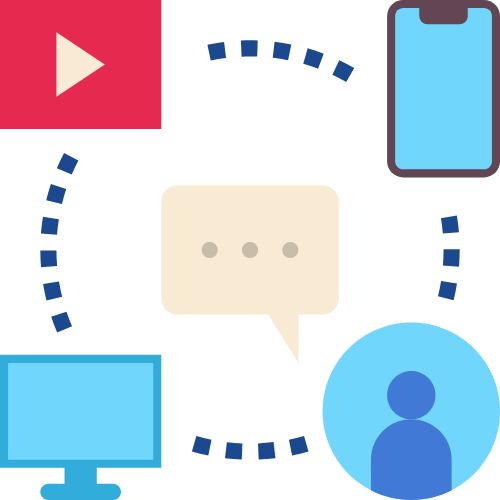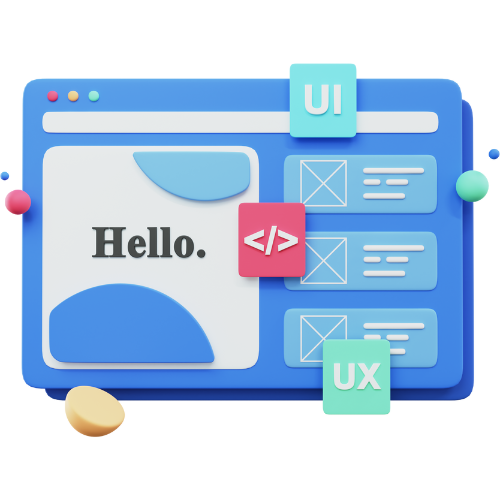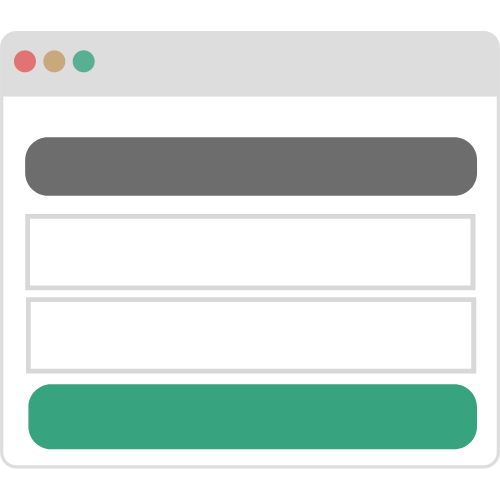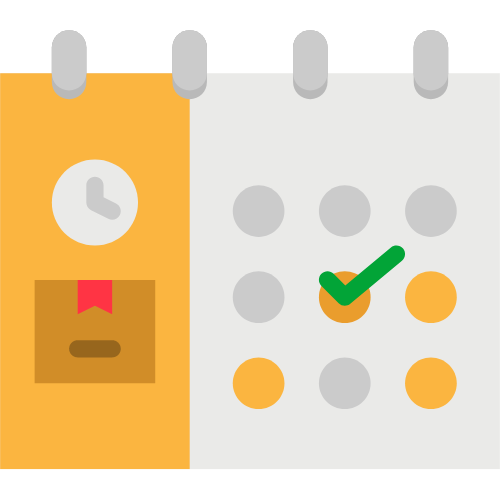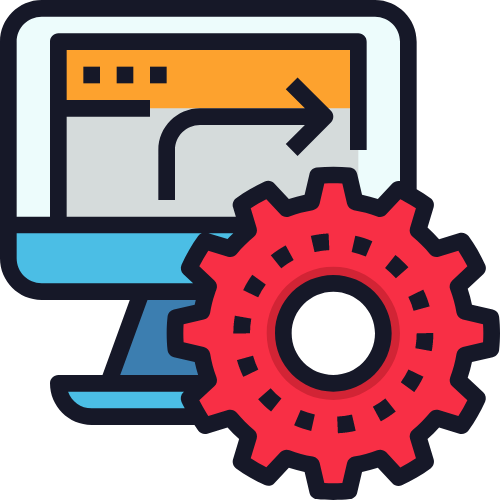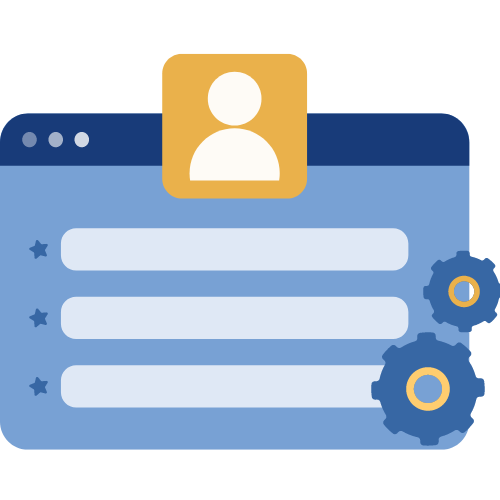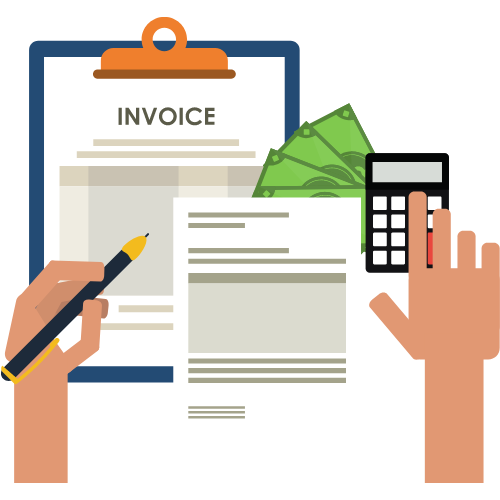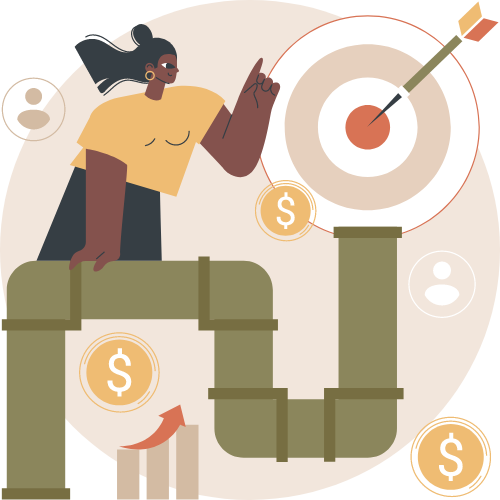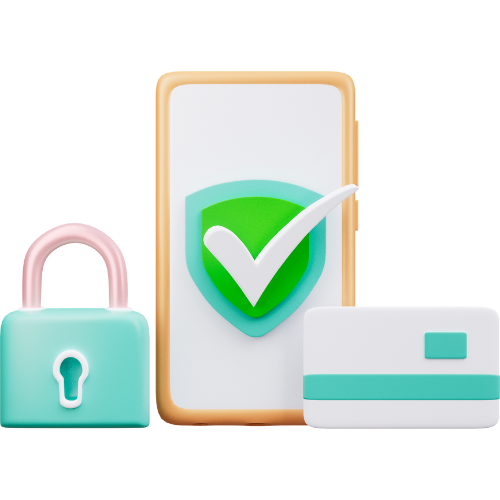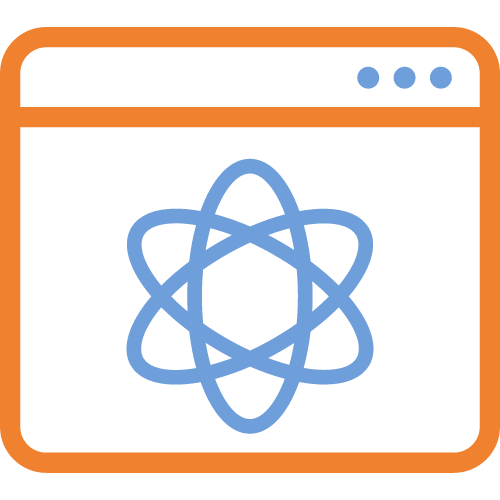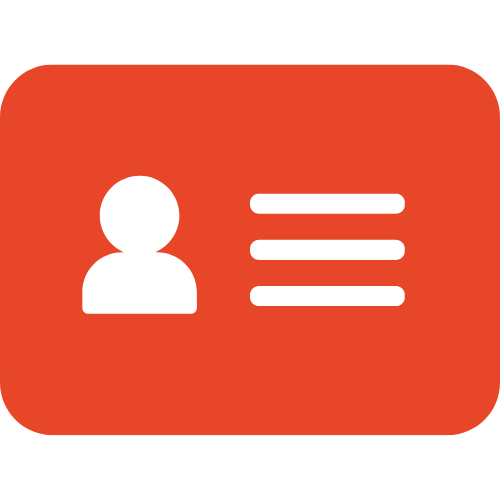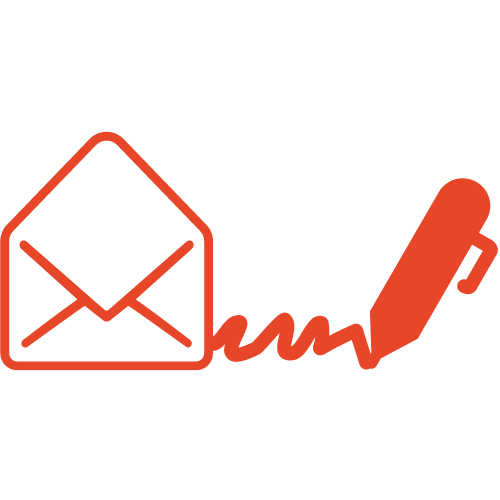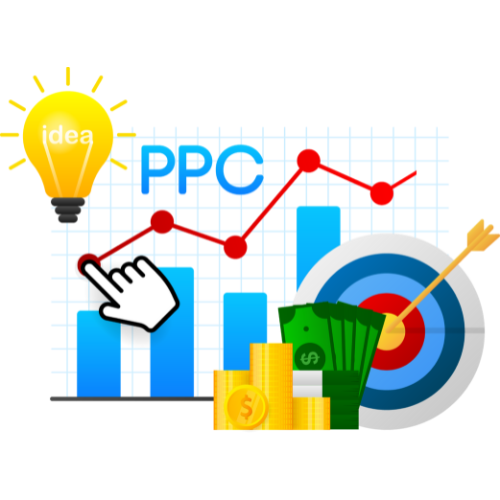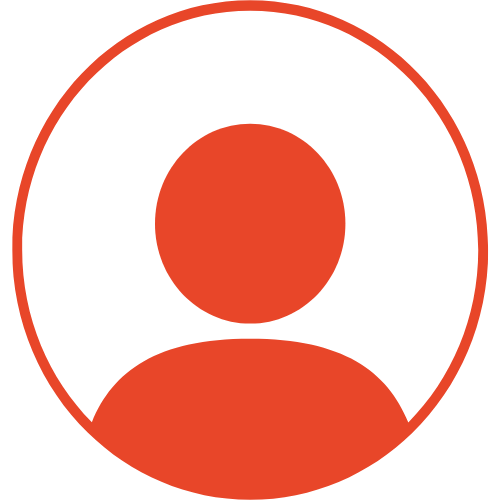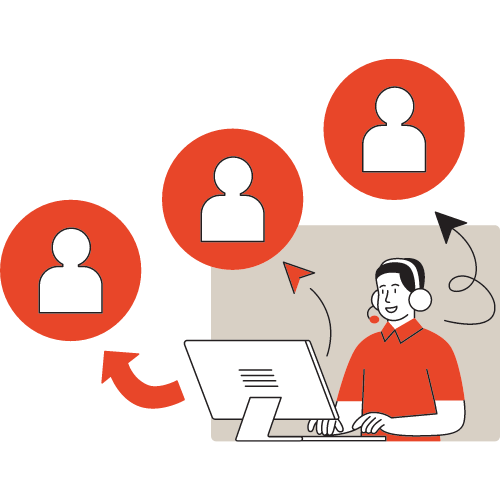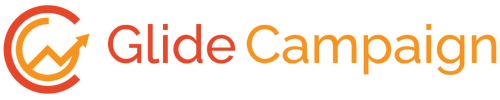How to add Unsubscribe Link in Emails? #
1. Under Automation Flows → Click on Send Email Step

2. New Window appears on the right side of your screen. Follow the steps as per mentioned in the below image.

3. Click edit marketing address to open a new window. Set the email address on the address bar to subscribe or unsubscribe.

4. Save your flow setting to complete the process.

5. Save the settings, and a new pop-up appears on your screen, Click add the domain for email.

6. Save and publish your flow setting to complete the process.
Once all the above steps are done. Save your Flow.
All emails sent through this Flow will have an Unsubscribe link at the bottom of the email.