Pipelines are great for tracking who is where in your sales process, and as a result, tracking sales performance. This is especially useful if you have a longer sales cycle, as you can push values to platforms like Google and Facebook when off-page events occur.
Standard tracking tools like Google Analytics only monitor “on-page” actions. However, when a specific event happens in the CRM — such as a customer making a purchase — you can use pipelines and automation flows to trigger movements within your pipeline, mark deals as won, and pass relevant values to advertising platforms.
How to Track Sales Performance Using Pipelines and Automation Flows
1. Map Out Your Sales Process:
- Outline the steps of your typical sales process from lead to purchase.
- Identify key stages where actions or status changes should occur.
2. Build Your Pipeline:
- Go to the Pipelines section from the left-hand menu.
- Click on “Create Pipeline”.
- Name your pipeline and define the stages (e.g., New Lead, Booked Call, Proposal Sent, Closed/Won).
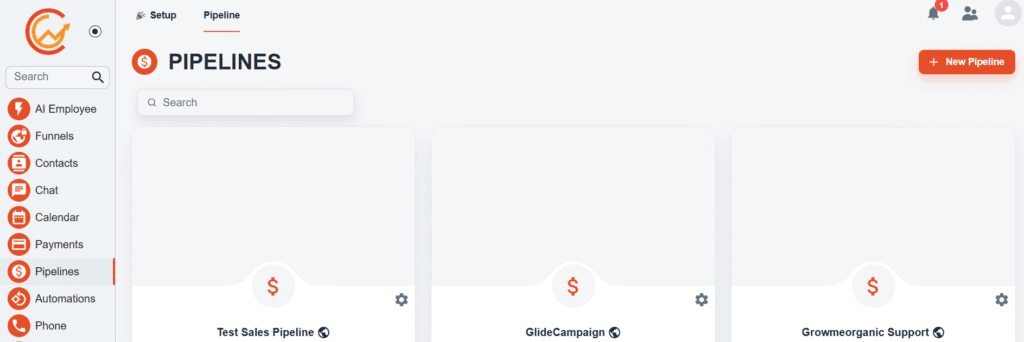
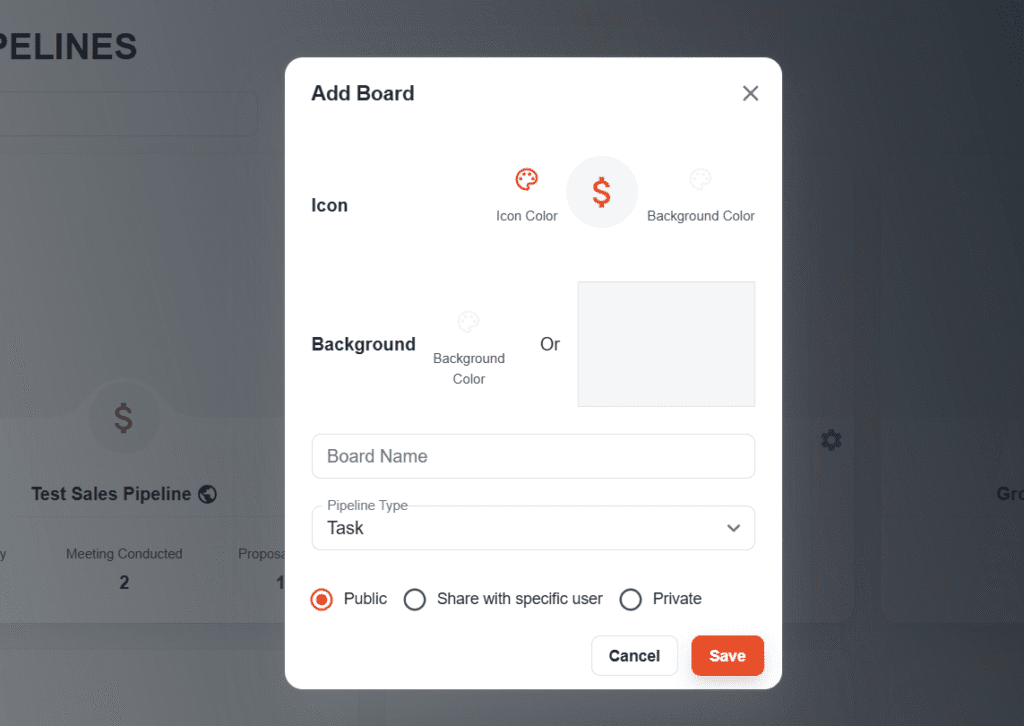
3. Set Up Automation Flows:
- Navigate to the Automation Flows section.
- Create a new flow or open an existing one.
- Use triggers based on events in the CRM (e.g., form submitted, purchase completed).
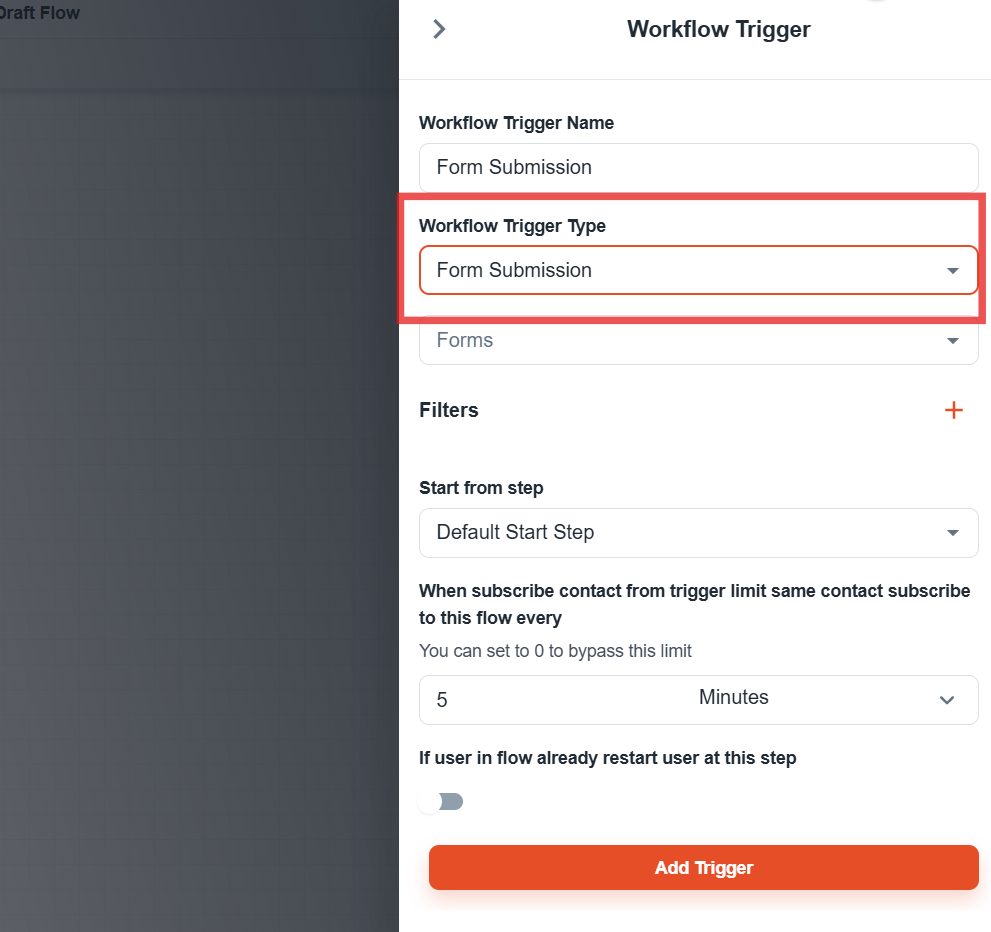
4. Move Pipeline Items Automatically:
- Inside your flow, add steps to move a pipeline item to the next stage when a certain event happens.
- Use conditions to define exactly when and how the movement happens.
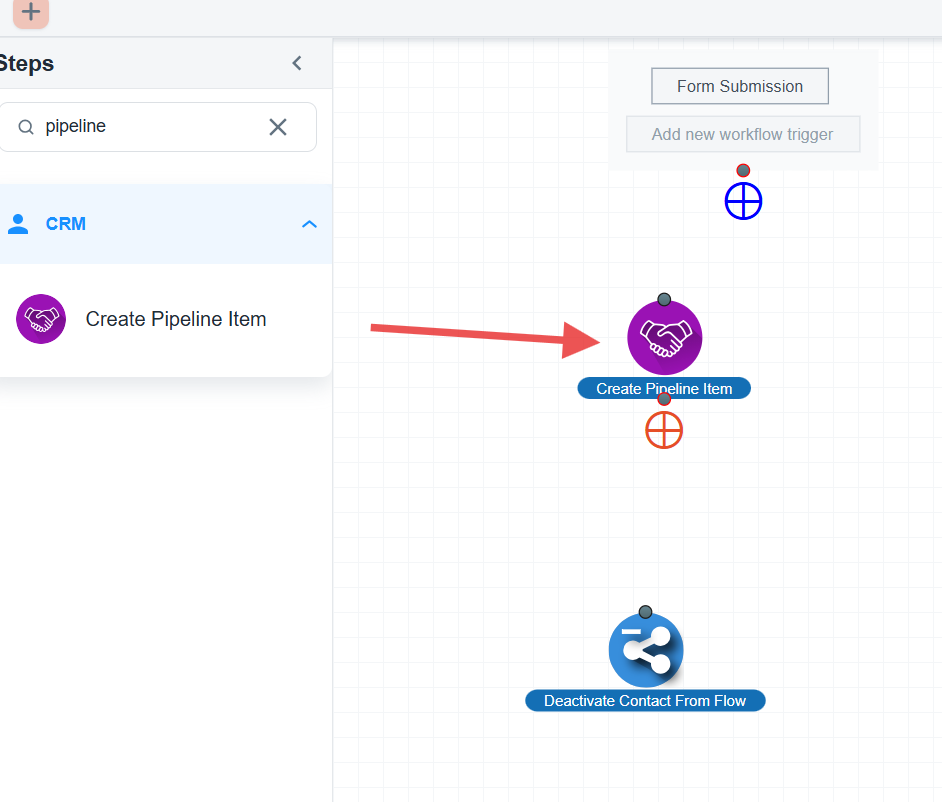
5. Track Events Externally:
- Add steps in your flow to push conversion data to Facebook Pixel or Google Ads.
- You can use webhook or tracking integrations depending on your setup.
6. Save and Activate:
Save the flow and set it live.
Review all your steps and connections.




